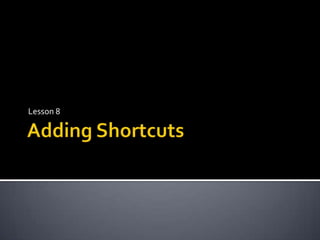
Lesson 8 adding shortcuts
- 2. Short Cut A shortcut offers a way of doing a task more quickly such as starting a program or accessing a document. The shortcut icon has a small arrow in the left corner to help you distinguish it from the actual icon that represents programs and files. 11 December 2009 2 Guevarra Institute of Technology
- 3. Adding a Shortcut To add a shortcut to the desktop using Windows Explorer or My Computer: Open Windows Explorer or My Computer. Double-click a drive or folder. Click the file, program, or folder for which you want to make a shortcut. The item darkens when you select it. Choose File Create Shortcut. Resize the window so you can see the desktop. Hover the mouse pointer over the shortcut icon and hold down the left mouse button and drag the shortcut onto desktop (in the left pane). Release the left mouse button and a shortcut is moved to the desktop. 11 December 2009 3 Guevarra Institute of Technology
- 4. Right-click to Add a Shortcut To add a shortcut by right-clicking: Open Windows Explorer or My Computer. Double-click a drive or folder. Right-click the file, program, or folder for which you want to make a shortcut. A pop-up menu appears. Choose Create Shortcut. Resize the window so you can see the desktop. Hover the mouse pointer over the shortcut icon and hold down the left mouse button and drag the shortcut onto desktop (in the left pane). Release the left mouse button and a shortcut is moved to the desktop. 11 December 2009 4 Guevarra Institute of Technology
- 5. Challenge Add a shortcut for your Shopping List to your desktop (created in the previous lesson). First, open My Documents. When the folder opens, resize the window so you can see the desktop. Create a shortcut for Shopping List on the desktop using one of the three methods described in this lesson. 11 December 2009 5 Guevarra Institute of Technology